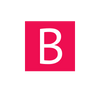A very common warning, especially for merchants, that Google can throw is the missing product identifier one. Google says that a product`s structured dat should contain one of gtin, mpn, isbn global identifier.
What are global identifiers?
Product identifiers are a series of numerical or alphanumerical digits - a barcode assigned to a product. They help to identify and recognize a specific product.
Product Identifiers consist of a unique barcode to locate products online. Usually, they include Global Trade Item Numbers (GTINs), Manufacturer Part Numbers (MPNs) and brand names.
GTIN, or Global Trade Item Number is used to identify trade items worldwide. Significance of GTINs is about their global role.
They help Google match products to catalog. That increases the chance of showing products up in relevant search results.
MPN is a manufacturer-assigned, alphanumeric value. It is used to identify a product among other products from the same manufacturer.
An MPN is required for all products that do not have a manufacturer-assigned GTIN. Exceptions include custom made products or products that don’t have a clearly associated MPN
BRAND attribute is simply product's brand name.
This globally referenced UPI is mandatory for all products that have a clear brand name.
These identifiers essentially define the product you are selling. They distinguish products and help match search queries with your offers.
How do I fix this issue?
Almost certainly merchants that stumble upon this issue use a CMS for their webshop. Like Wordpress(Woocommerce), Shopify, Magento...etc.
The following steps will require some technical knowledge and implies messing around with your website`s code, so before making any changes, make sure to create a backup of the file you are going to work on to prevent any damage. Or you can always look for a professional that also deals with small tasks like this.
First step towards fixing this issue is to log in to your shop`s admin and reach the code editor. All CMS platforms use a templating form of structuring content, so this means there is for sure a product template file inside the code. For Shopify, this file will be called product.liquid and will be found inside the templates folder. Other CMS`s will probably have other folder structures, but it should be fairly simple to identify the template.
After finding the said template file, it will be fairly easy to identify where the structured data is located. There are two possible types:
- Micro-data - resides inside the HTML markup and looks like this:
<div itemtype="http://schema.org/Product" itemscope>
- JSON+LD structured data - looks like this:
<script type="application/ld+json">
{
"@context": "https://schema.org/",
"@type": "Product",.......
If your website uses micro-data:
- Obviously the first thing to do is to get your product`s global identifier. If you do not have a mpn number, then you can use the barcode, GTIN. Count how many numbers are in the barcode an remember the number.
- Right below this line: <div itemtype="http://schema.org/Product" itemscope>, paste the folowing: <meta itemprop="gtinNUMBER" content="BARCODE" />, replacing NUMBER with the number of characters in your barcode. Ex: gtin12, gtin13, gtin14. And replace BARCODE with the value. This value has to be unique for each product, so please reffer to your CMS`s documentation to see how to get this number dynamically for each product.
- Save the changes and use Google Structured Data Testing tool to see if everything is ok
If your website uses JSON+LD structured data, the code may reside inside the product template, or in a separate file. In either case you should identify the code in order to modify it.
The steps are the same as above. Insert the following right below the "description": line: "gtinNUMBER": "BARCODE", and as above replace the NUMBER and BARCODE with your values. Save and then test to see if everything looks ok.
This will make this warning go away as Google now has enough info about the product you are selling.