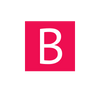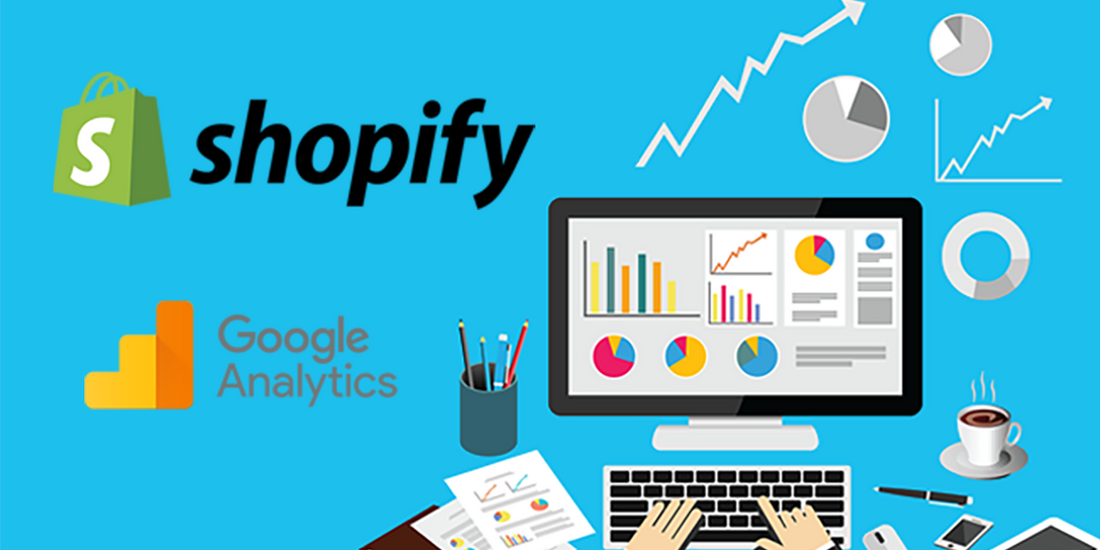Google Analytics is a helpful and free tool that helps you understand, using metrics and data, how your website is performing as a whole. It is the industry standard when it comes to gaining insights and setting benchmarks for your website performance and effectiveness.
With the Google Analytics tool, you can measure website traffic, conversion rates and ad performance. You can also use this tool to gain knowledge about your current audience, what kind of content they are looking for, what content they interact with most and how they’re engaging with your content.
Shopify comes with its set of analytics right in your admin panel and it does offer quite a lot of information regarding user visits and their behaviour on your website. They even offer a Live View that pinpoints where the visit is coming from and different colors for converted visitors, sales tracking, conversion funnel and so on. So their tool is also quite complex and offers lots of data.

So why do you need another set of data from Google if you already have analytics? Well Google provides lots of information regarding ways to improve your marketing plan by giving you paths for trackable results, they present your data in easy-to-digest ways, and they give you the data that only Google can give you — which is, really, the only data you need considering Google receives more than 60,000 searches every second on any given day.
So in order to use Google Analytics on your Shopify store follow these steps:
- Go to Google Analytics page and create or sign in your account
- Set up a property in your Analytics account. A property represents your website or app, and is the collection point in Analytics for the data from your site or app.
- After setting up your property, you will get a tracking code that looks like: UA-000000-0
- Copy the code, then log into your Shopify store admin panel, go to Online Store -> Preferences and paste the Analytics code in the second content box

Make sure to copy only the code and no extra content or HTML content.
That is it. You can now go to your Google analytics dashboard where you will see your new property.
The best part is you can also download their mobile Android app (not sure for iOs) and you can have all that information with you everywhere.